ORDERS:
704-799-2192
![]()
BIKE SPECIFIC
PARTS PAGES
FOR NEW
'03-'22 Models
(Grom, Monkey
Z125, RC390,
R3, R1, R6,
ZX-10, ZX6
CBR's, GSX-R's
& more)
![]()
"VIC" Repeat
Customer Discount
Program
TOP SELLERS

Ohlins Shocks,
Forks, & Dampers

Antigravity
Superlight
Lithium Batteries
PRODUCT CATEGORIES
Air Filters
Engine Parts
Exhaust
Fairing Stay
Head Set
Communications
Helmets
Mirrors / Mirror Block Off Plates
Race Stands
Radar Detectors
Radiator Hose Kits
Tank Traction Pads / Stomp Grip
Throttle Lock / Cruise Control
Tire Pressure Monitoring (TPMS)
Windscreens
Zombie Target
NecksGen
"VIC" Repeat
Customer Discount
Program

DYNO JET MULTI-Function HUB - Guide
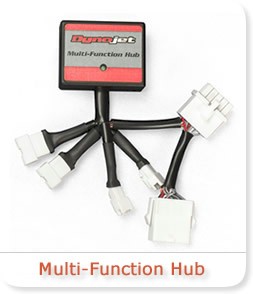
<< -
BACK TO
LCD & HUB MAIN PAGE
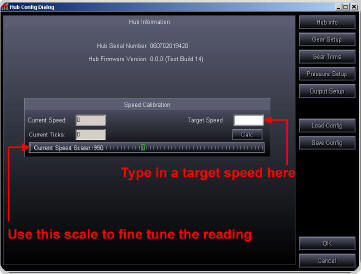 SPEED INPUT
- (harness #76950212)
SPEED INPUT
- (harness #76950212)
Most modern fuel injected bikes use a transmission speed sensor. The Hub can be
tapped into this sensor to display vehicle speed and
also to be used as a gear position display for bikes that do not have a rotary
type sensor
1 Locate the signal wire of the speed sensor (refer to the service manual, NOTE
section of this guide, or www.powercommander.com).
2 Crimp the supplied wire tap to this wire.
3 Connect the BROWN wire from the HUB harness to the wire tap.
4 If there is not a configuration file for your bike then you will need to
calculate the speed input manually. Go to POWER
COMMANDER TOOLS - HUB CONFIGURATION. Type in a target speed (20-40mph). The bike
will need to be put in
gear and held at the target speed. Once the speed is stable click on CALC. The
current speed should now read the
same as the dash. For the most accurate results this is best done on a
dynamometer although this can be achieved
with the bike on a rear stand.
The Speed Scaler can be used to fine tune the speedometer reading in the PCIII
software or the LCD display. If you
were using a GPS you could move the scale until the LCD display coincided with
the GPS display.
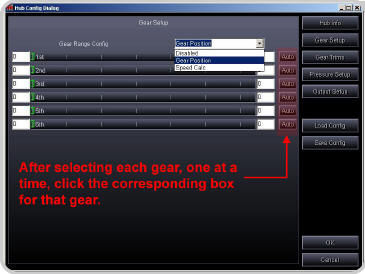 GEAR POSITION -
(harness #76950212)
GEAR POSITION -
(harness #76950212)
 Gear Position can be calibrated on bikes that have a rotary switch and/or a
transmission speed sensor.
Gear Position can be calibrated on bikes that have a rotary switch and/or a
transmission speed sensor.
If desired both the speed input and gear input could be used simultaneously
If your bike has a rotary gear position sensor then you
will need to determine which wire from the sensor is the signal (refer to the
service manual, NOTE section of this guide or www.powercommander.com). Most
Kawasakis and Suzukis use a rotary type sensor.
2 Crimp the supplied wire tap to this wire.
3 Connect the GREY wire from the Gear Position Hub harness to the wire tap. If
your bike does NOT have a rotary type
sensor then the GREY wire will not be used.
4 To setup the Gear Position Input go to POWER COMMANDER TOOLS - HUB
CONFIGURATION - GEAR SETUP. Click
on the drop menu at the top, center of the screen. Choose Gear Position if you
are connected to a rotary type sensor.
5 Put the bike in first gear and click on the Auto box for first gear. Repeat
this step for each gear. This is best performed
on a dyno but can also be done with the bike on a rear stand. The Green slider
bar should be at different ranges of the
scale for each gear. If the slider bar does not move then you may not have a
good connection at the rotary switch/speed
sensor. Click OK when done.
6 If you are using the speed input for calculating gear position then choose
Speed calc from the drop down menu. Repeat
step
5. Make sure you have calibrated your speed input before performing this
step.
7 After the gear position has been calibrated the main screen of the software
will show current gear position. If the HUB is
connected to the Dynojet LCD display gear position will also be shown.
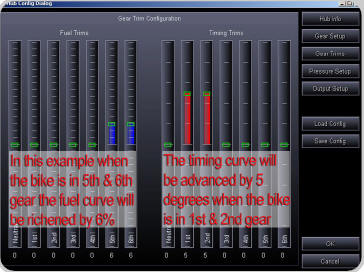
GEAR POSITION TRIM FEATURE -
After you have setup the gear position either via the rotary sensor or
speed input the software will allow
you to trim the base map for both fuel and ignition (if the Ignition Module is
installed).
Go to POWER COMMANDER TOOLS - HUB CONFIGURATION - GEAR TRIMS.
The software will allow you to trim your base map +/- 30% of fuel and +/- 10
degrees of timing per gear.
The software will only allow you a total of +10 degrees of timing so
if your base map has a value of 10 in any cell the gear trim will not allow you
to advance any further. If you had a +5 anywhere in your base timing map and you
tried to move one of the gear trims for
the timing to more than +5 the software would limit you also. Click on the
slider bar and drag to the desired setting for each gear. The offset value will
be shown underneath each scale. Click OK when done.
The Gear Position Trim values will be added to the base map values and will be
displayed under fuel change
and/or timing on the main software screen.
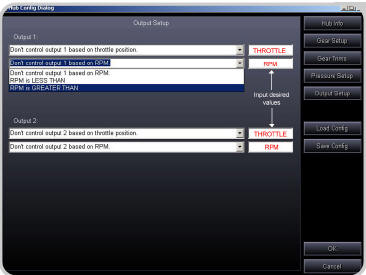
RELAY TRIGGER -
(harness #76950506)
 The Hub can trigger up
to 2 output signals such as an indicator light, Nitrous relay, or shift light.
The Hub can trigger up
to 2 output signals such as an indicator light, Nitrous relay, or shift light.
1 Locate the ground wire of the device you want to
trigger.
2 Attach the ground from the device to the HUB harness.
3 Attach the WHITE/YELLOW wire from the Hub harness to trigger Output Channel 1.
4 Attach the WHITE/GREEN wire from the Hub harness to trigger Output Channel 2
(if needed).
5 Attach the BLACK wire from the Hub harness to a chassis ground or the negative
side of the battery.
6 Go to POWER COMMANDER TOOLS - HUB CONFIGURATION - OUTPUT SETUP. The trigger
can be
activated based on Throttle Position and/or RPM. For example; you could trigger
a NOS relay to only be
activated above 80% throttle and above 7000rpm. Click OK when setup is done.
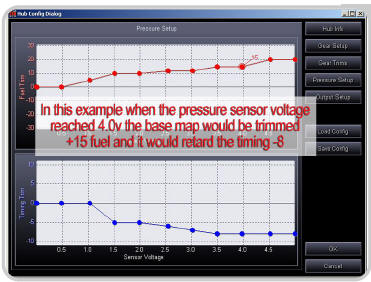
PRESSURE INPUT (harness #76950012)

The Pressure input harness allows you to trim the base fuel/timing map based on
a 0-5v input line. In most
cases this will be used to offset the fuel curve for a turbo application.
You will first need to determine the parameters of the pressure sensor that you are using. If the sensor reads a maximum of 10lbs of pressure then you will need to determine what the voltages correspond to at 1lb and at 10lbs. Every point in between should be a linear reading. Refer to the notes section for readings of specific sensors. Once you have determined the parameters of your sensor you can alter the HUB settings accordingly. For example, if you wanted the HUB to add 10% of fuel at 5lbs of boost then move the scale to +10% fuel to the voltage that you determined your sensor would be at when it read 5lbs of boost. You can also trim the ignition timing according to a pressure input if desired. The HUB will allow you +/- 50% of fuel and +/-10 degrees of timing on top of your base map. The software will only allow you a total of +10 degrees so if your base map has a value of 10 in any cell the pressure trim will not allow you to advance any further. The raw voltage of this sensor will be displayed on the main software screen under Trim Voltage.
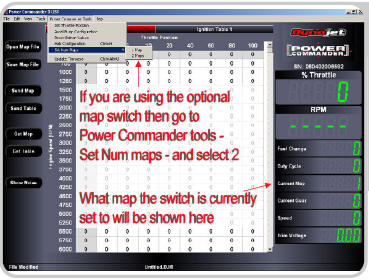 MAP SWITCH
(harness #76950320)
MAP SWITCH
(harness #76950320)
Map switch is shown mounted to the handlebar via our optional map switch bracket
part #61329304 Note: Bracket is for 7/8 bars.
The map switch will allow you to toggle back and forth between two maps that are
saved within the Power Commander. To enable this feature go to POWER COMMANDER
TOOLS - SET NUM MAPS - 2 MAPS. When this feature is enabled when you click on
Send Map or Get Map you will be prompted as to what map you want to send or
receive. The map that is currently active in the Power Commander will be
displayed on the right hand side of the software. When first connecting to the
software it will automatically retrieve the map that the switch correlates to.
When tuning the PCIII USB and using either INSERT (on keyboard) or SEND TABLE
and you are viewing the map that is NOT current you will be prompted that you
are about to alter the incorrect map. Follow the
instructions shown on the screen to continue.
LOAD/SAVE CONFIG
Under Power Commander Tools - Hub
Configuration, you will see you have the option of either LOAD or
SAVE config files. We have compiled the setup information needed for various
models which saves you
setup time when using the SPEED and/or GEAR input harnesses. These configuration
files can be found at
www.powercommander.com. Download these files to your computer and when you click
on LOAD config
from the HUB setup it will prompt you to find this file. Once the file is loaded
the necessary settings should
be filled in under SPEED and GEAR input. These settings can be loaded even if
you are not using these
harnesses though no data will be displayed. We will be constantly adding new
models to the list so keep an eye on the website for new updates.
GEAR/SPEED INPUT
Most of the Suzuki and Kawasaki models have a
rotary style gear position indicator. This sensor can be located on the
shift drum inside the transmission which outputs different voltages in each
gear. When connecting the Gear input har
ness from the HUB to this style of sensor it will give you a very stable gear
reading. This sensor will normally have 3
wires. One wire is Ground, one wire is constant 5 volts, and the wire you need
to connect to will have variable voltage
when the bike is running and you shift thru the gears.
If you are using a timing retard device that connects to the gear position you
will need to base the HUB gear position on
the speed input.
The speed output sensor will normally have 3 wires. One wire is Ground, one wire
is constant 5 volts and the one you
need to connect to will have variable 0-5volts when the bike is running and the
rear wheel is spinning.
Here is a list of the location of these wires on some models. Check the website
for a more updated list.
<< -
BACK TO
LCD & HUB MAIN PAGE
